I know what you think, ‚please not another photo taking/editing app. The App Store is full of them and only a few are good enough to use them on a daily basis.‘ That’s exactly what I thought when I first heard of VSCO CAM. But this morning I downloaded the app to try it out myself because I heard sme good things.
First impression
I am really excited about this app. The design is not perfect, but it is very minimalistic, so it’s all about your photos. I like that. There are some other things I don’t like, for example the camera icon in the shutter button doesn’t turn when you hold your iPhone in landscape mode and if you locked your phone to portrait, you aren’t even able to take a landscape shot. This is a mistake a lot of photo apps do and I know it can be fixed because some apps behave differently. I always keep the global lock on, but take most of my photos, which are not going to Instagram, in landscape. So this ‚bug‘ annoys me a bit.

Using the app is very intuitive on first sight. But when you dive deeper and try to understand if you can revert some specific editing steps or what happens if you apply a settings twice and so on it’s not always immediately clear what happens.
Taking a photo
The photo taking is very simple and like the build in camera app. Nothing exciting here, but it is enough for me. Although sometimes it would be nice to place exposure metering and focus separately.
Editing a photo
You have three choices while editing your photos. You can either simply apply a filter, there are three black and white ones and seven color filters, or edit the photo yourself or combine both methods, which is the way I go.
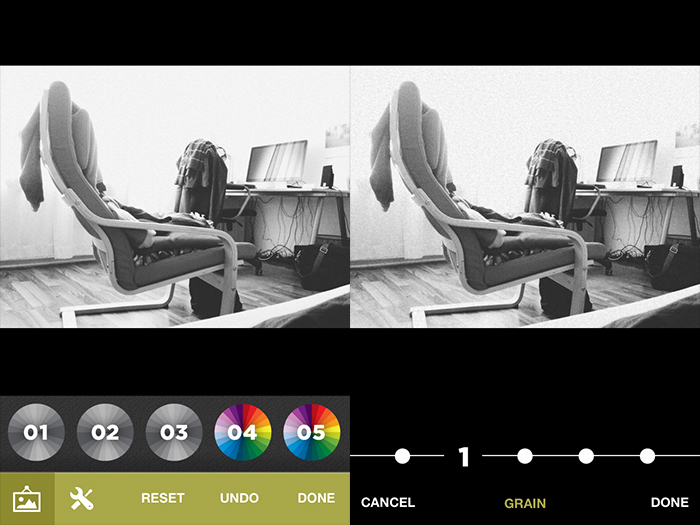
The are nine editing controls, from which you first only see five. You have to scroll horizontally to get to the other four. I simply didn’t recognise this at first. Same for the filters, but there I swiped intuitively. I don’t know why.
The editing is very simple, you choose how much you want use a certain effect, tap ‚done‘ and choose another setting. You can apply every setting as often as you want. The effect stacks up. As far as I can see there is no way to reset a specific setting. Just the possibility to reset your whole editing process or do a global undo.
I am especially pleased with the black and white editing. And that’s something not one photo editing app I tried was really really good at. So here we go. And I love the ability to add grain. Overall the editing settings support the image style I like.

Sharing a photo
There are all kinds of sharing possibilitys as well as saving different sizes to your camera roll. You can even share to Instagram, which is pretty much useless, because it just opens the Instagram app with your chosen photo locked in the editing screen, letter boxed.
I really like VSCO CAM. This first version is very good, but I also hope they will ship some updates in the future to make the app even better. Go try it out yourself.
